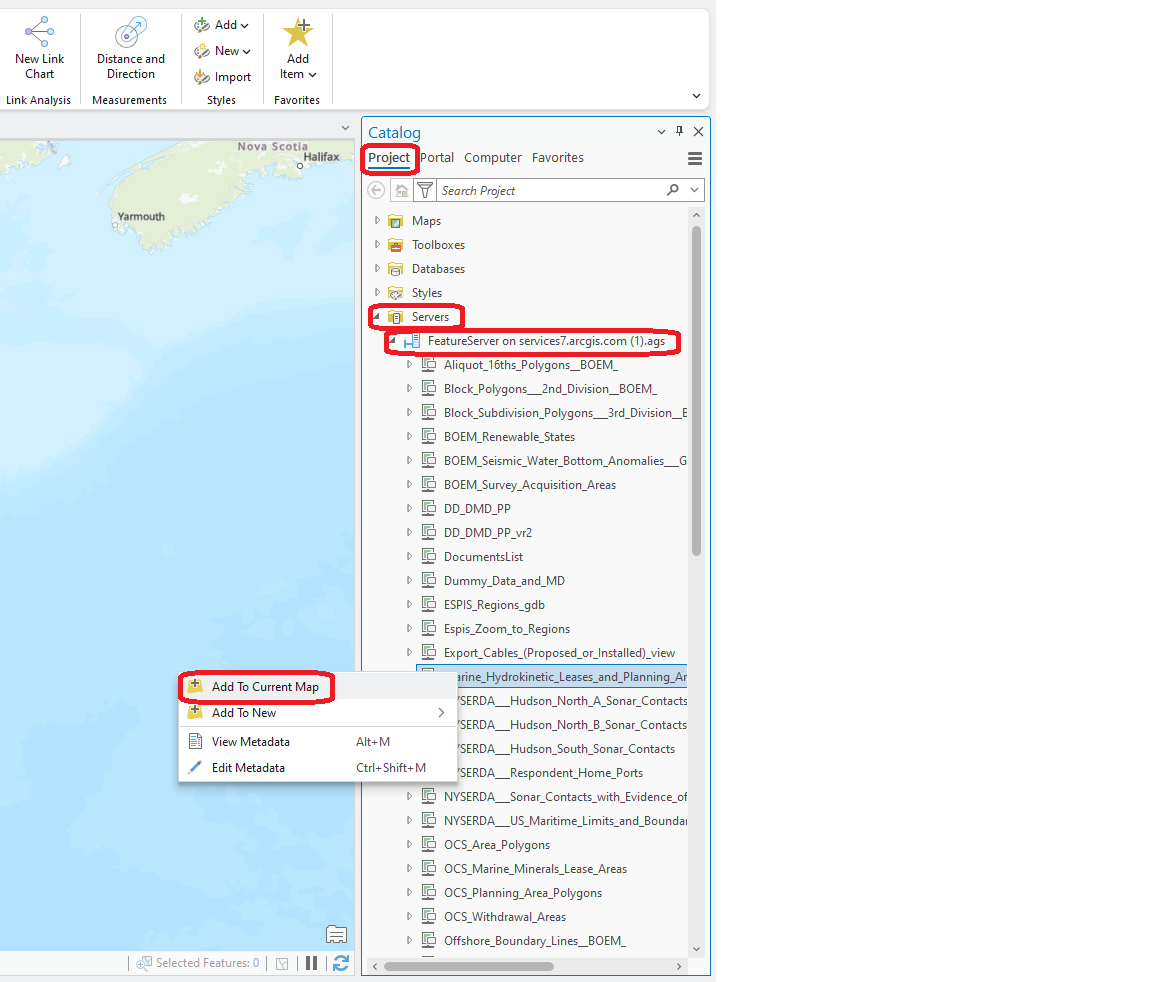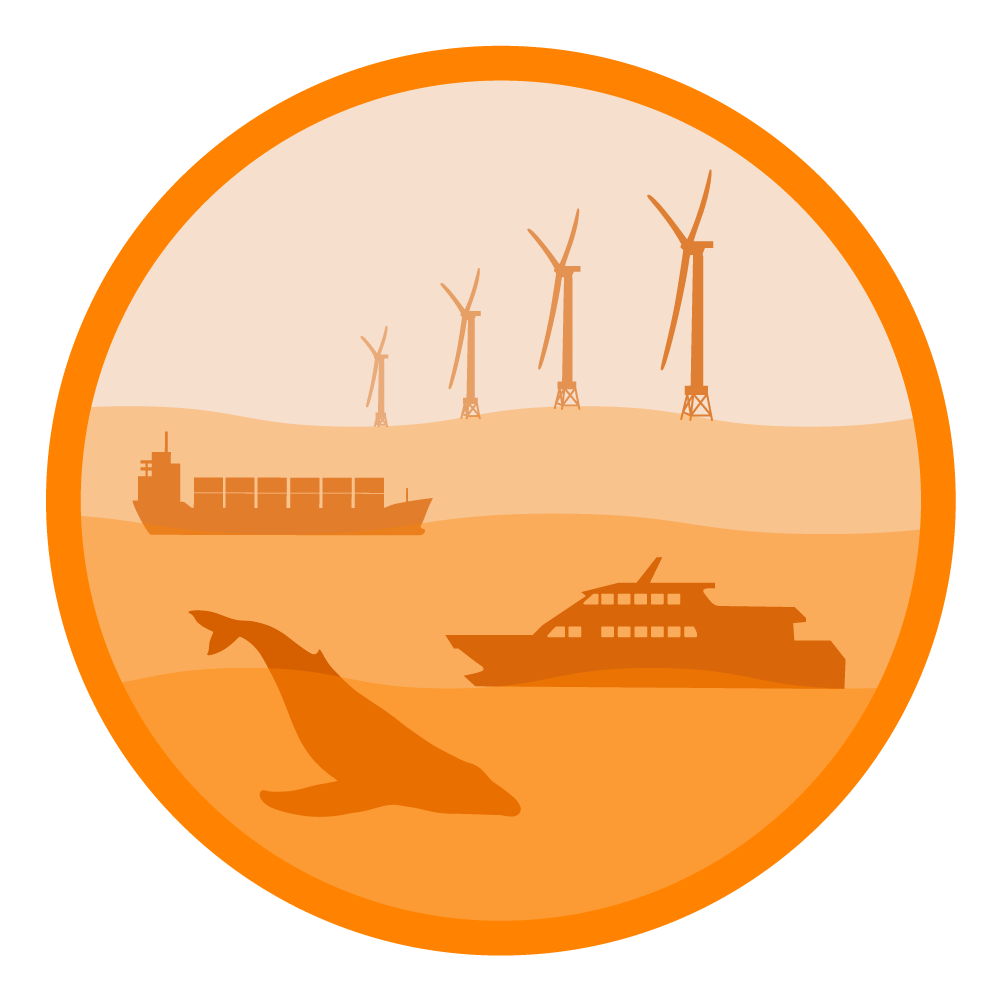5 Connecting ArcGIS Pro and AGOL
To access and use data from ArcGIS Online (AGOL) in ArcGIS Pro, you can 1) add data to your favorites or 2) connect to an ArcGIS Server using a REST URL.
5.1 Add data to favorites
To add data to your favorites, navigate to the MDEB GIS Data Hub and find your desired feature service using either the Content library or the Content gallery. We will use the Content gallery in this example. You must be signed in to ArcGIS Online to add content to your favorites. Click Sign In in the top-right corner of the MDEB GIS Data Hub to log in to your AGOL account. Follow prompts to log in.
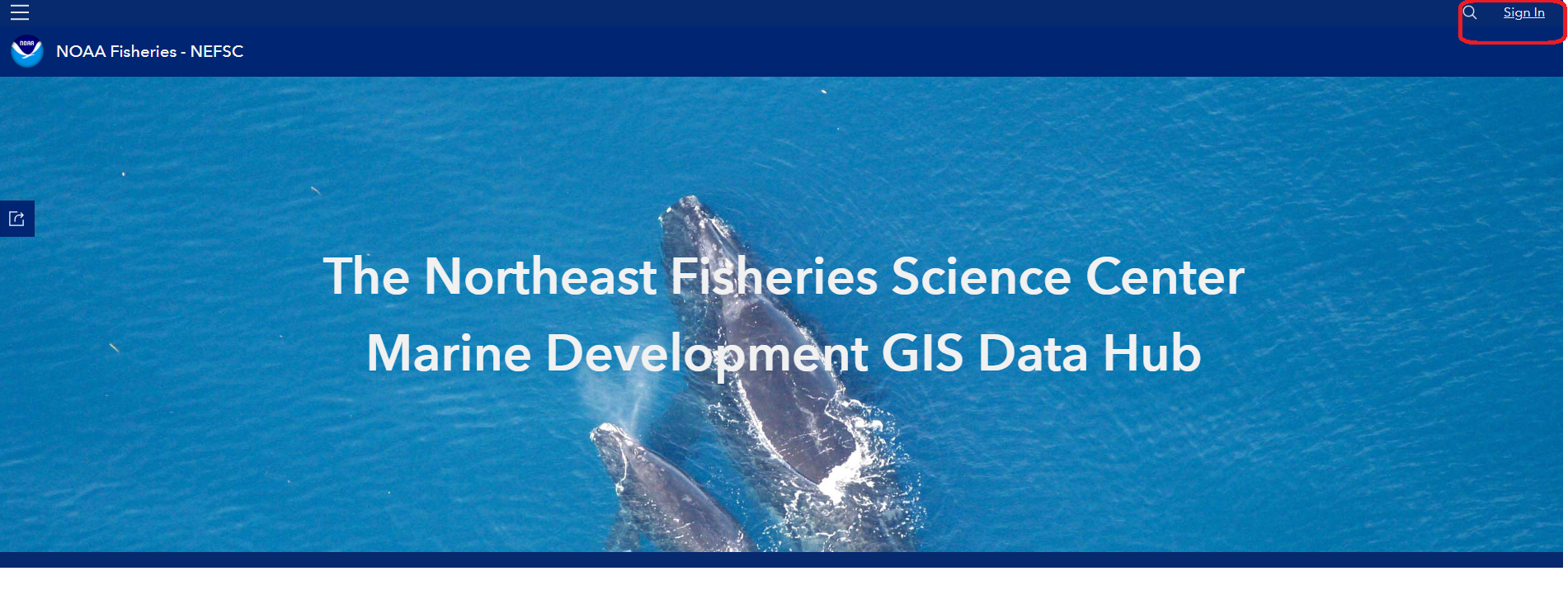
After signing in, scroll through the gallery and find the feature service that you would like to add to your favorites. Click on the Add to Favorites button.
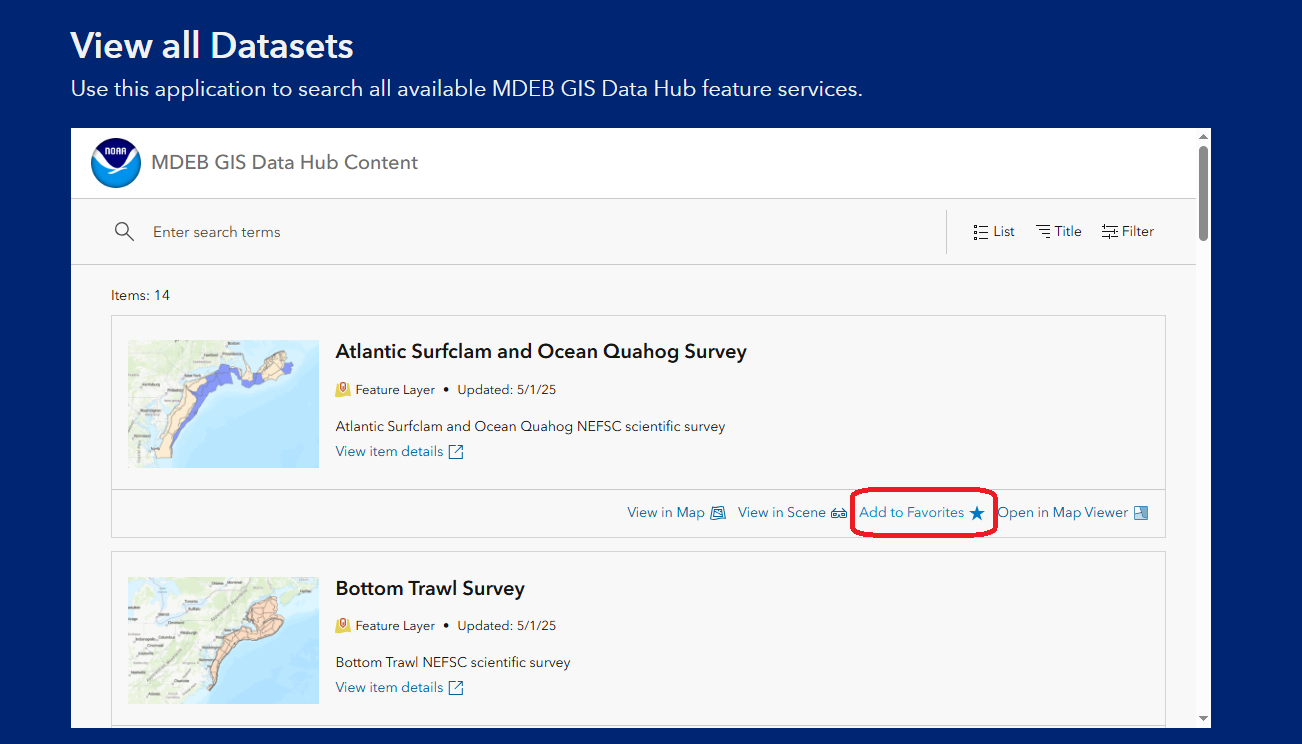
Alternatively, navigate to the feature service landing page by clicking on View item details in the Content gallery. On the feature service landing page, click Add to Favorites below the feature service thumbnail.
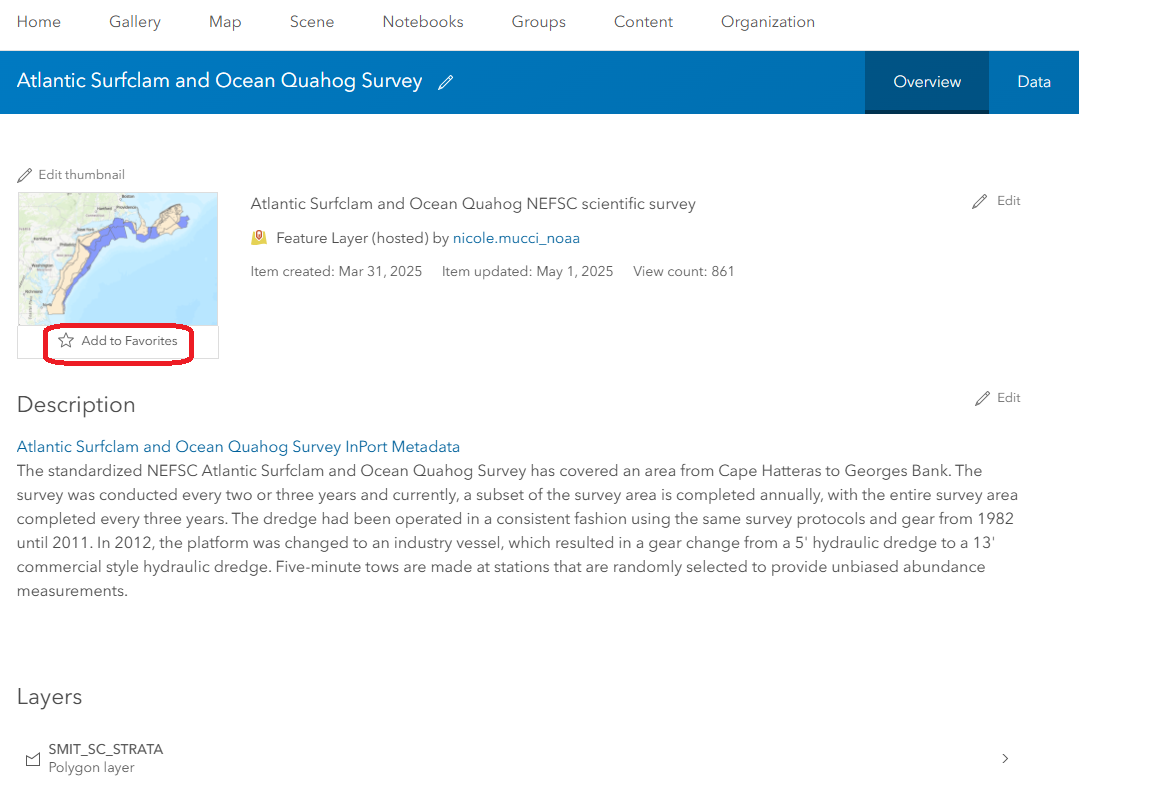
In ArcGIS Pro, ensure that you are logged in to your portal. If you are logged in, your name and portal name will appear in the top-right corner of the ArcGIS Pro window. If you are not signed in, click Sign in using the Sign-in Status button in the top-right corner of the ArcGIS Pro window and follow prompts to log in to your portal. Next, navigate to the Catalog Pane, click on Portal, then My Favorites. Any feature services that you have added to your favorites will appear here. Right click on the feature service and click Add to Current Map to add the feature service to your project.
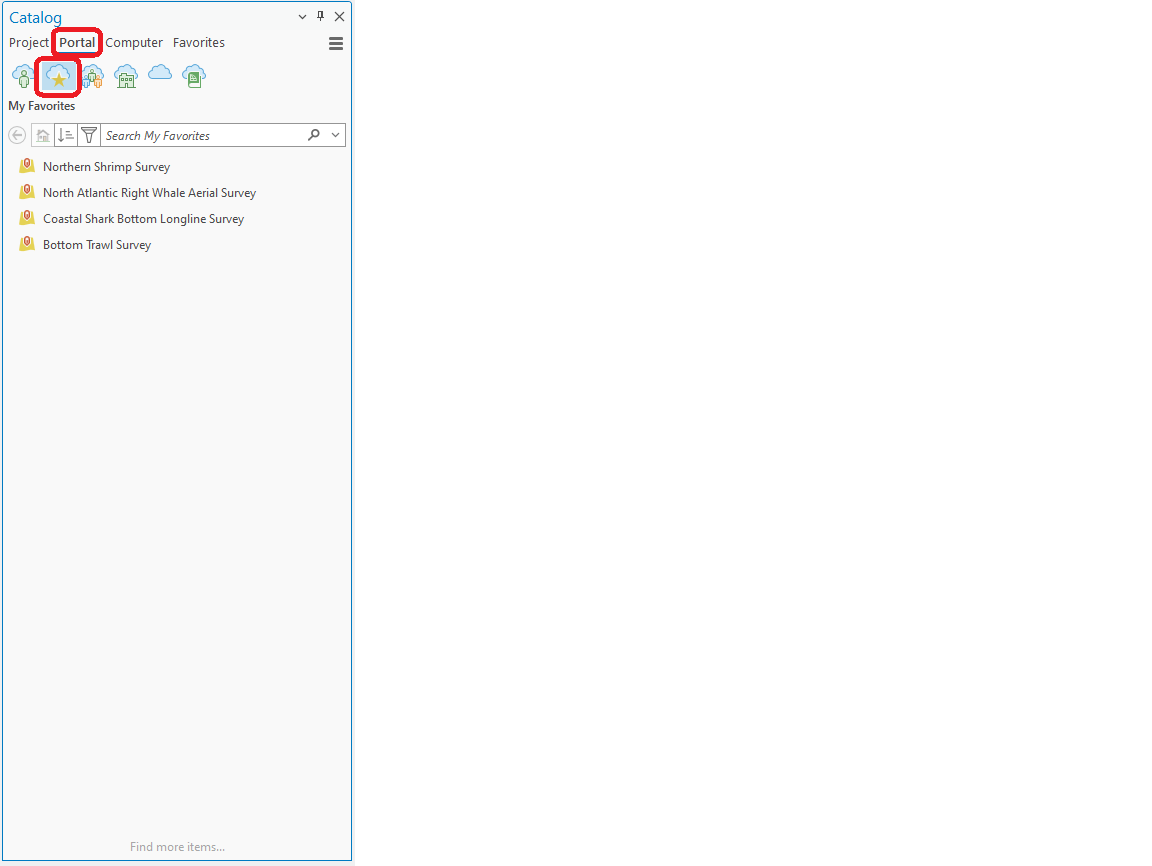
5.2 Connect to an ArcGIS Server using a REST URL
To add data to ArcGIS Pro via REST URL, first obtain the REST URL for the desired feature service from ArcGIS Online. You can obtain the REST URL from the MDEB GIS Data Hub using either the Content library or the Content gallery. We will use the Content gallery in this example. First, scroll through the gallery and find the feature service that you are interested in. Click on View item details to be taken to the feature service landing page.
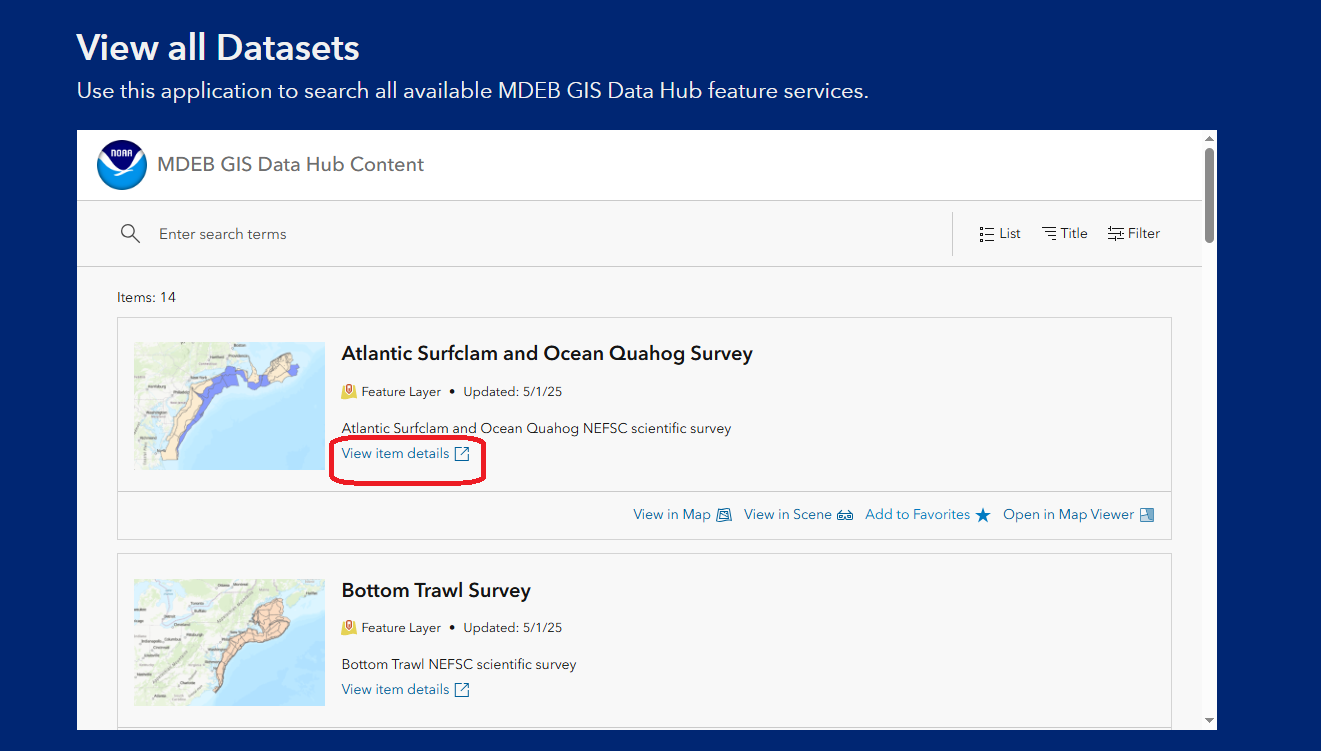
On the landing page, scroll to the bottom until you see URL in the right-side pane. Click the Copy button to copy the REST URL to your clipboard.
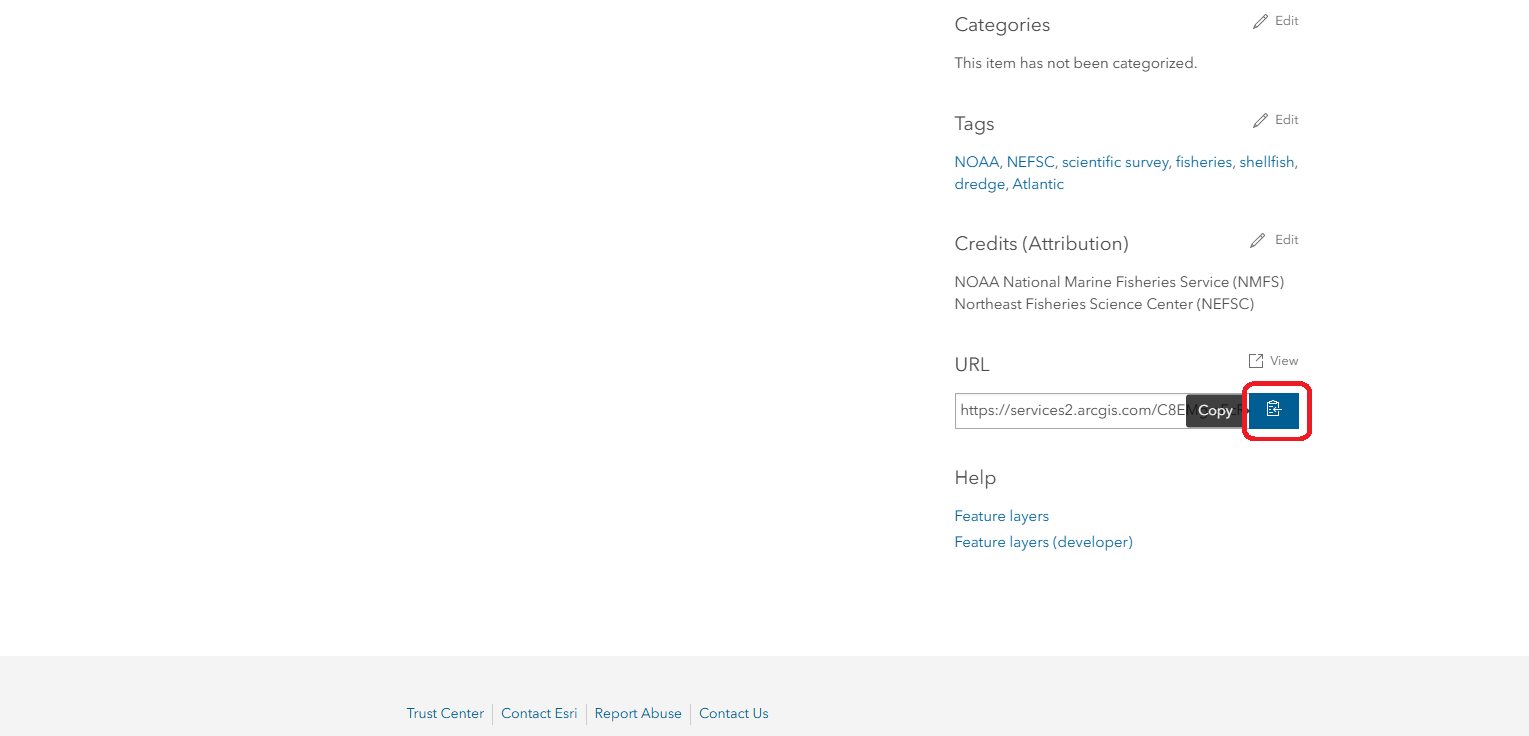
Then, open a new or existing project in ArcGIS Pro. On ArcGIS Pro, in the Header Ribbon click on Insert. In Insert, click on Connections, then Server, then New ArcGIS Server.
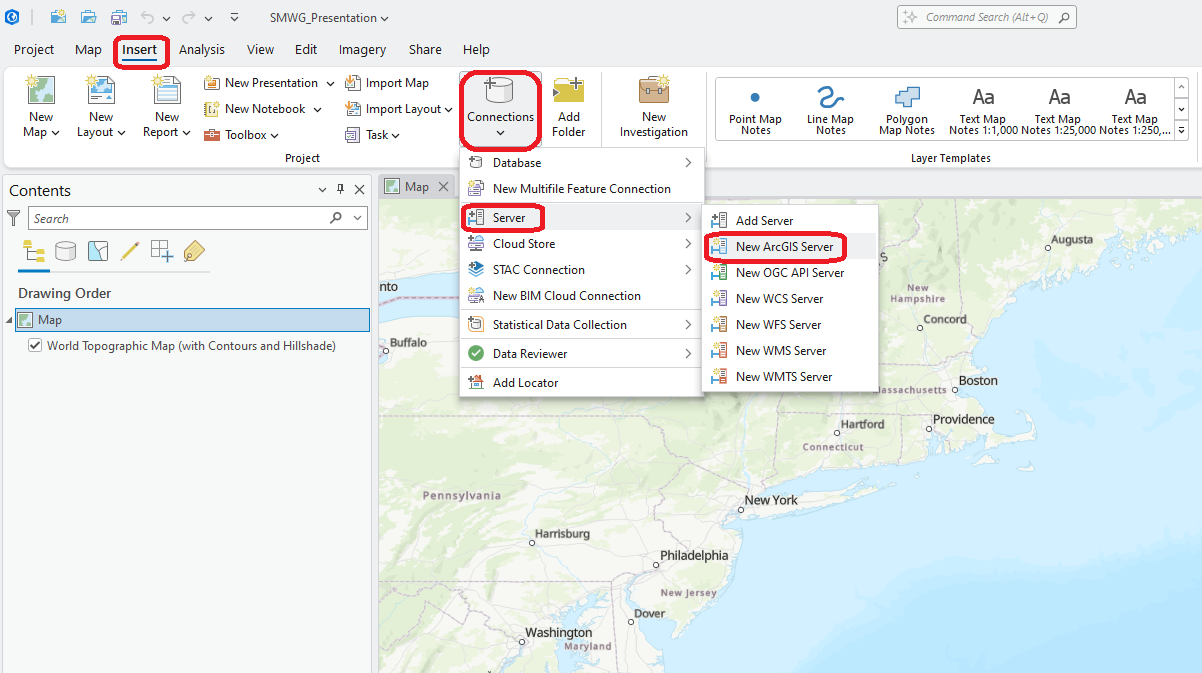
Paste the URL into the Add ArcGIS Server Connection pop-up window in the Server URL box. Click OK. The ArcGIS Server connection will now appear in the Catalog Pane in the Project menu under Servers. Click on the right arrow to expand all server connections, and then click on the right arrow next to your desired server connection to see all feature services within the server. Right click on the desired feature service and click Add to Current Map to add the feature service to your project.